![]()
IMPORTANT NOTE - 14 April 2017.
If you are using the latest version of Windows 10 (Creators Update) you might not need this DPI Fix (if you already have, you can simple run the DPI fix and set it to ''Use Windows 10 Default DPI scaling' and hit 'Apply').
It looks like Microsoft fixed this blurry fonts finally for a lot of people.
But we still get emails from people that said the Creators Update did not fix their blurry fonts and that our DPI fix did.
So if you still have blurry fonts after the Creators Update, you can use this DPI Fix to make them razor sharp.
Welcome.
This page is only intended to help you with the DPI Scaling for Windows 10 if you have blurry fonts on high DPI.
When we installed Windows 10. We noticed the DPI scaling is not working as it was in Windows Vista, 7 and 8(.1).
The problem in Windows 10:
When you have a widescreen, with a resolution of 1920x1080 or higher or a bit lower, in Windows Vista, 7, 8 and 8.1 you would put your DPI scaling to 125% or higher to make text and images appear larger and more easy to read.
But when you put the DPI scaling to 125% in Windows 10, you see in a lot of dialogs and windows the font gets very blurry.
It does not matter if you are using the regular or custom Windows DPI scaling functions at your 'Screen properties'. Text will get blurry on 125%.
You can test if you have this bug also if you put your DPI scaling to 125% at your 'Screen properties', then reboot Windows (or sign in again when it asks you).
Then goto 'Control panel > Administrative tools > Services'.
If you have this issue also you would see the titlebar of the Services window has a font scaled good. But the services list itself is very blurry/unsharp to read.
The SIMPLE fix:
Right-click on the shortcut to your application that has blurry fonts, then select 'Properties'. Then tab 'Compatibility'. Then enable 'Disable display scaling on high DPI settings' and hit 'Apply'. then restart your application, and you see it will look good.
The DPI fix:
Windows 10 is using another scaling method for DPI as in Windows Vista, 7, 8 and 8.1.
At some point we can understand Windows why they changed the DPI scaling in Windows 10. It is probably ment to support mobile devices more easy.
But if you like to use your Desktop as a Desktop, and you demand high quality only. Then you can use this fix until Microsoft has addressed this issue.
This fix simple tells Windows 10 to use the original DPI scaling as it was in Windows Vista, 7, 8 and 8.1.
Why this is a small software program, and not some 'Registry Tweak' is because when you manually adjust the DPI settings at your 'Windows Registry'. Windows will reset your dpi settings every 2 reboots. Which means you would have to adjust the registry again (Microsoft forces you almost to use its new DPI scaling method).
You could use a batch file for it that starts when you start Windows(r) to change the registry DPI settings, but then a ugly CMD box would show if you turn on your computer.
This method we created simple works, does what you want. And will not show a ugly CMD box because its using pure API.
Side effects:
- It needs to start when Windows starts, but only for a couple milliseconds (you will not see it afcourse). Then it will adjust the DPI scaling to use the Windows 8 way. And then it will close itself.
- In Microsoft Edge (its new browser) some Adobe Flash objects will appear smaller, but you can simple overcome that by using Internet Explorer 11, or Chrome, or FireFox.
Download: version 2.1 - 28 augustus 2015
http://www.xpexplorer.com/installers/2.1/Windows10_DPI_FIX.exe
Google VirusTotal status report for version 2.1:
https://www.virustotal.com/en/file/5109b660b0a00d56862ba01...
Screenshot:
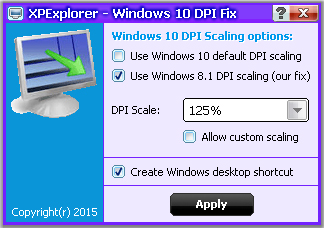
Created by: Michiel Schermer (Netherlands)
If your AV gives a false-positive, let us know at Info@XPExplorer.com with the name and version you are using, we are in contact with all major virusscanners but at the moment we are very busy with updates to support Windows 10 in our primary product.
This tool does not use internet, you can put a registry/tcp/disk monitor on it to see what it does, and then you see it only does what you want it to do.
We at XPExplorer only like happy people, not unhappy. You can read more about our policy at our main website.
Note for Google VirusTotal users.
30 augustus 2015: White-listing completed for all AV's for version 2.1.
Tip: At VirusTotal click at tab 'Additional information' and look for 'First submission' date.
If a file changes, the 'First submission' will change also at VirusTotal and votes will be resetted.